Here are a few linux commands that are pretty useful. However no one every bothers teaching you these commands. However, here at Programing Wonders we never leave out such awesome stuff. Like how to create this:
There are a large number of options such as
-h Human readable
-i Inodes display
For a complete list type man df or info df
Here is the output of df without any arguments
Filesystem 1K-blocks Used Available Use% Mounted on
udev 1266876 4 1266872 1% /dev
tmpfs 255600 1300 254300 1% /run
/dev/sda7 27694268 22386200 3878212 86% /
none 4 0 4 0% /sys/fs/cgroup
none 5120 0 5120 0% /run/lock
none 1277992 152 1277840 1% /run/shm
none 102400 36 102364 1% /run/user
/dev/sdb5 976728060 890227100 86500960 92% /media/hulk/Abhishek
This clearly shows the used space on various devices.However this output is hard to understand. Thus we use the -h option to get the following output
Filesystem Size Used Avail Use% Mounted on
udev 1.3G 4.0K 1.3G 1% /dev
tmpfs 250M 1.3M 249M 1% /run
/dev/sda7 27G 22G 3.7G 86% /
none 4.0K 0 4.0K 0% /sys/fs/cgroup
none 5.0M 0 5.0M 0% /run/lock
none 1.3G 156K 1.3G 1% /run/shm
none 100M 36K 100M 1% /run/user
/dev/sdb5 932G 849G 83G 92% /media/hulk/Abhishek
Sometimes we have space on the disk however we run out of inodes. You could encounter this problem when you have a very large number of small files. Like 40-50 android studio projects. This command then comes handy. You can find out the number of inodes used using the -i option
Filesystem Inodes IUsed IFree IUse% Mounted on
udev 316719 557 316162 1% /dev
tmpfs 319498 584 318914 1% /run
/dev/sda7 1769472 634325 1135147 36% /
none 319498 2 319496 1% /sys/fs/cgroup
none 319498 5 319493 1% /run/lock
none 319498 6 319492 1% /run/shm
none 319498 25 319473 1% /run/user
/dev/sdb5 86599264 19049 86580215 1% /media/hulk/Abhishek
Here's a sample output
hulk@unknown:~$ touch python.py
hulk@unknown:~$ file python.py
python.py: empty
The best part is that this command identifies the fact that the file is empty. So you could easily write a script to delete all empty file. Simple pipe the output of file command to cut command and pipe it to rm. All empty files deleted.
hulk@unknown:~$ cat >> python.py
print "Hello"
^Z
[1]+ Stopped cat >> python.py
hulk@unknown:~$ cat python.py
print "Hello"
hulk@unknown:~$ file python.py
python.py: ASCII text
After writing some text it identifies that the file is ascii text. Just add the #!/bin/python file and it will identify the fact that it is a python executable file
hulk@unknown:~$ cat > python.py
#!/bin/python
^Z
[2]+ Stopped cat > python.py
hulk@unknown:~$ cat python.py
#!/bin/python
hulk@unknown:~$ file python.py
python.py: a /bin/python script, ASCII text executable
It works great with executable files also
hulk@unknown:~$ ll r
-rwxrwxr-x 1 hulk hulk 9130 Oct 19 23:55 r*
hulk@unknown:~$ file r
r: ELF 64-bit LSB executable, x86-64, version 1 (SYSV), dynamically linked (uses shared libs), for GNU/Linux 2.6.24, BuildID[sha1]=254054e1e9484ccbce683b315e3875f6d426841e, not stripped
File command is one of the most awesome tools in linux. You can write tons of scripts to make your work simpler using the pipe command.
Beautify your shell scripts with this awesome utility. It allows to create yes/no options or display a simple message box. There are tons of option, it simply makes your scripts more user friendly and awesome.
I could write an entire article about whiptail. Try it out next time you write a shell script. Here is a small demonstration of the same.
whiptail --passwordbox "Please enter password to proceed" 25 25
Doesn't it look great. Here's another example.
whiptail --msgbox "The author feels that whiptail is cool" 25 25
The man page for true states that do nothing successfully. Wow !.
For false the it does nothing unsuccessfully.
I don't know when it comes handy. Just good to know.
Here is a sample output for the same
hulk@unknown:/bin$ true && echo hi
hi
hulk@unknown:/bin$ false && echo hi || echo bye
bye
This command list the directories contents. I personally prefer ls. But there this alternative. The output for ls looks better has it is color coded and better formatted .
I am not attaching the output since it will give out my ip address. Do execute and check out the output.
df
df - report file system disk space usageThere are a large number of options such as
-h Human readable
-i Inodes display
For a complete list type man df or info df
Here is the output of df without any arguments
Filesystem 1K-blocks Used Available Use% Mounted on
udev 1266876 4 1266872 1% /dev
tmpfs 255600 1300 254300 1% /run
/dev/sda7 27694268 22386200 3878212 86% /
none 4 0 4 0% /sys/fs/cgroup
none 5120 0 5120 0% /run/lock
none 1277992 152 1277840 1% /run/shm
none 102400 36 102364 1% /run/user
/dev/sdb5 976728060 890227100 86500960 92% /media/hulk/Abhishek
This clearly shows the used space on various devices.However this output is hard to understand. Thus we use the -h option to get the following output
Filesystem Size Used Avail Use% Mounted on
udev 1.3G 4.0K 1.3G 1% /dev
tmpfs 250M 1.3M 249M 1% /run
/dev/sda7 27G 22G 3.7G 86% /
none 4.0K 0 4.0K 0% /sys/fs/cgroup
none 5.0M 0 5.0M 0% /run/lock
none 1.3G 156K 1.3G 1% /run/shm
none 100M 36K 100M 1% /run/user
/dev/sdb5 932G 849G 83G 92% /media/hulk/Abhishek
Sometimes we have space on the disk however we run out of inodes. You could encounter this problem when you have a very large number of small files. Like 40-50 android studio projects. This command then comes handy. You can find out the number of inodes used using the -i option
Filesystem Inodes IUsed IFree IUse% Mounted on
udev 316719 557 316162 1% /dev
tmpfs 319498 584 318914 1% /run
/dev/sda7 1769472 634325 1135147 36% /
none 319498 2 319496 1% /sys/fs/cgroup
none 319498 5 319493 1% /run/lock
none 319498 6 319492 1% /run/shm
none 319498 25 319473 1% /run/user
/dev/sdb5 86599264 19049 86580215 1% /media/hulk/Abhishek
File
file - it can easily identify the file type.Here's a sample output
hulk@unknown:~$ touch python.py
hulk@unknown:~$ file python.py
python.py: empty
The best part is that this command identifies the fact that the file is empty. So you could easily write a script to delete all empty file. Simple pipe the output of file command to cut command and pipe it to rm. All empty files deleted.
hulk@unknown:~$ cat >> python.py
print "Hello"
^Z
[1]+ Stopped cat >> python.py
hulk@unknown:~$ cat python.py
print "Hello"
hulk@unknown:~$ file python.py
python.py: ASCII text
After writing some text it identifies that the file is ascii text. Just add the #!/bin/python file and it will identify the fact that it is a python executable file
hulk@unknown:~$ cat > python.py
#!/bin/python
^Z
[2]+ Stopped cat > python.py
hulk@unknown:~$ cat python.py
#!/bin/python
hulk@unknown:~$ file python.py
python.py: a /bin/python script, ASCII text executable
It works great with executable files also
hulk@unknown:~$ ll r
-rwxrwxr-x 1 hulk hulk 9130 Oct 19 23:55 r*
hulk@unknown:~$ file r
r: ELF 64-bit LSB executable, x86-64, version 1 (SYSV), dynamically linked (uses shared libs), for GNU/Linux 2.6.24, BuildID[sha1]=254054e1e9484ccbce683b315e3875f6d426841e, not stripped
File command is one of the most awesome tools in linux. You can write tons of scripts to make your work simpler using the pipe command.
whiptail
Beautify your shell scripts with this awesome utility. It allows to create yes/no options or display a simple message box. There are tons of option, it simply makes your scripts more user friendly and awesome.
I could write an entire article about whiptail. Try it out next time you write a shell script. Here is a small demonstration of the same.
whiptail --passwordbox "Please enter password to proceed" 25 25
 |
| whiptail-password box |
Doesn't it look great. Here's another example.
whiptail --msgbox "The author feels that whiptail is cool" 25 25
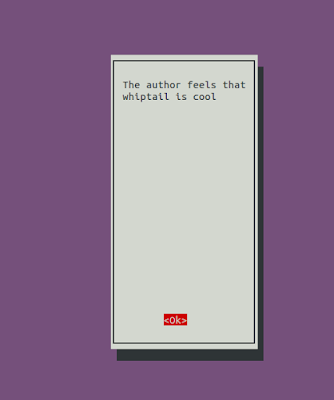 |
| Whiptail-msgbox |
true & false
Yes these are commands in linux.The man page for true states that do nothing successfully. Wow !.
For false the it does nothing unsuccessfully.
I don't know when it comes handy. Just good to know.
Here is a sample output for the same
hulk@unknown:/bin$ true && echo hi
hi
hulk@unknown:/bin$ false && echo hi || echo bye
bye
dir
This command list the directories contents. I personally prefer ls. But there this alternative. The output for ls looks better has it is color coded and better formatted .
ss
It is a utility to investigate sockets. Next time you use a port number in the registered port range 1024-49151 to bother using this utility. Or better still use private port range 49152+.I am not attaching the output since it will give out my ip address. Do execute and check out the output.

No comments:
Post a Comment